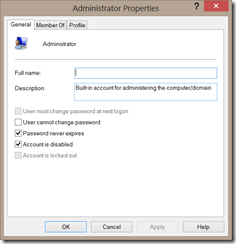There are two ways to create new user accounts: using the Control Panel, and using the ‘lusrmgr.msc’ command. The best way, and the only way I will discuss, is doing it through the Control Panel. To start, you need to navigate to the Change Account Type page under User Accounts and Family Safety; then click ‘Add a User Account’:

If you have a Microsoft Account that you would like to sync with this account, type your email address on this page, click Next, and follow the instructions (note: you must be connected to the internet for this option; if you do not have an internet connection, it will show you the page for creating a local account instead). If you do not have a Microsoft account, click ‘Sign in without a Microsoft account’ at the bottom of the page and follow the instructions from there.
When you first set up the account, it is automatically set to a Standard account. To change it to an Administrator account, go back to the Change Account Type page and select that account. Then, click the Change Account Type in the side bar and select the Administrator bubble on that page:

Be sure to click Change Account Type after you are done.