The update is apparently scheduled for April’s Update Tuesday, and has reached RTM Escrow. Watch WinBeta for more news, and my blog for details on the final product when it arrives.
Category Archives: Win8
Windows 8.1 Update 1
Microsoft is working on an update for Windows 8.1. It is rumored to be released on March 11, which happens to be Update Tuesday. It has many improvements for mouse and keyboard users, including a bar at the top of modern-style apps with close and minimize buttons, allowing modern apps to be pinned to the taskbar, search and shutdown menus on the Start screen, and desktop-style popup menus for mouse and touchpad’ right-clicks. Check out the pre-release video from the first leak at WinBeta.org.
Update
Microsoft has an update for the Xbox Music App available through the Windows Store.
Windows 8 Skype Update
The Skype app for Windows 8 was just updated. New features include sending files and video messages. You can get this app from the Windows Store.
Update Tuesday
Microsoft released many security updates today, including a Flash Player update. These updates should be installed as soon as possible, because tomorrow, the day after update Tuesday, is generally known as Exploit Wednesday.
The Bing Suite is Being Updated
The Bing suite of Windows 8 apps – Weather, Sports, News, Finance, Travel, and Maps – is currently being updated.
Microsoft Fresh Paint
Microsoft just released an update with bug fixes for Fresh Paint.
Using the Windows Easy Transfer Tool
This post will teach you how to use the Windows Easy Transfer tool. You can initialize this process from either your old or your new computer; this demonstration will start with opening the Windows Easy Transfer tool on the old computer:
Click Next and select which transfer medium you want to use. I used a network:
Now tell it which computer this is. As mentioned previously, I started with my old computer:
It will now ask you to go to your new computer and enter the key it gives you:
Open the Windows Easy Transfer tool on your new computer. It will give you the same introductory windows until you need to select whether the computer is your old or new one. Click the ‘This is my new PC’ tab:
My old computer was already running Windows 8, so I chose the last option:
Enter the key you got from your old computer (see above) and click next. Now your old computer will be connected and automatically scanned for user files:
When it is finished scanning, you can just bring the default selection in, or you can customize when gets brought in:
This is the advanced customization view:
You can use this option to bring files from anywhere on your old computer into your new computer. After you have your files selected, click Save:
Now you need to click Transfer:
You will see this window when the transfer is done:
This is the window the ‘See what was transferred’ link opens:
This is the window the ‘See a list of apps you might want to install on your new PC’ link opens:
When you are done reading your reports, just close them and click the Close button on the Windows Easy Transfer window. This will close the Windows Easy Transfer tool on both computers.
From the Windows 8.1 Preview back to Windows 8
I tried to download and install Windows 8 on Monday as my classes are starting next week. My recovery disks failed, so I contacted HP, and they kindly sent me a new set. My family realized that we should probably have a second computer running Windows in case something happened to disable my computer during college, so we ordered a Surface Pro to act as a family computer and to double as a backup computer for me. My first impressions are that it is a powerful tablet and is very sturdy and balanced as well.
As for Windows 8.1, I liked many of the improvements it is bringing, especially the improved animations, the improved and adjustable snap features, the new apps, and the improvements brought to the older ones. I am looking forward to downloading and installing it as soon as my schedule allows it after it is released.
Update for Xbox Music App
Visit this webpage for more information: Xbox Music App.


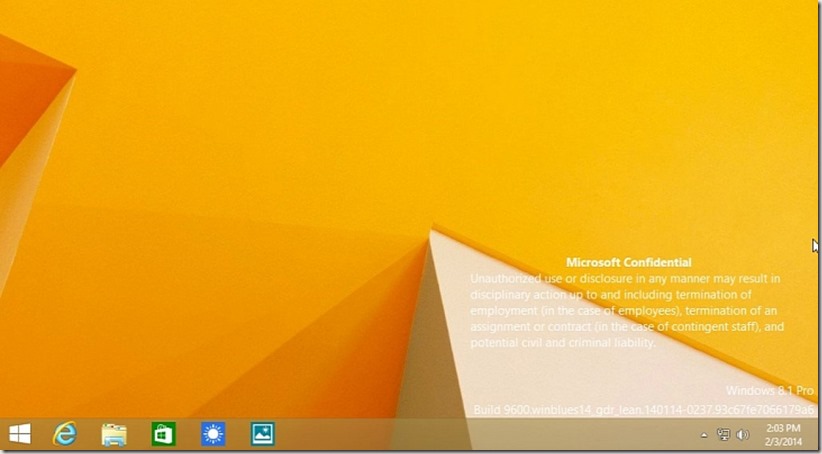

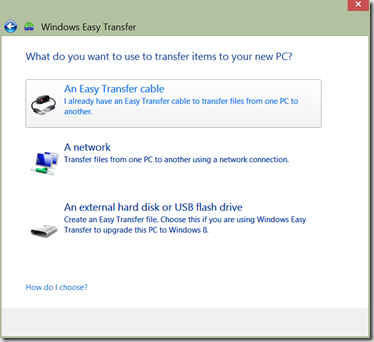



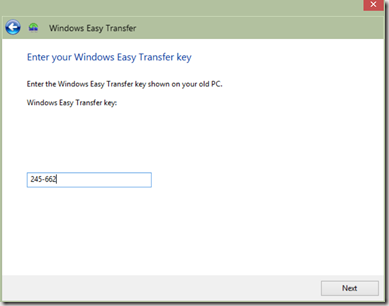



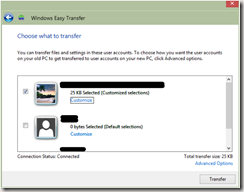

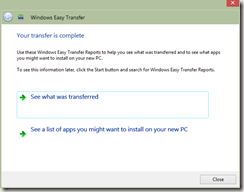


You must be logged in to post a comment.