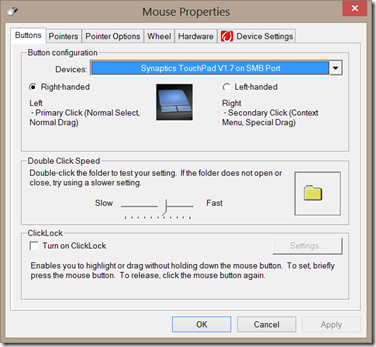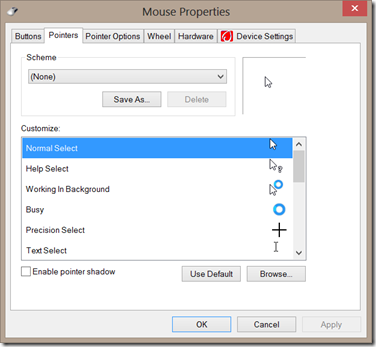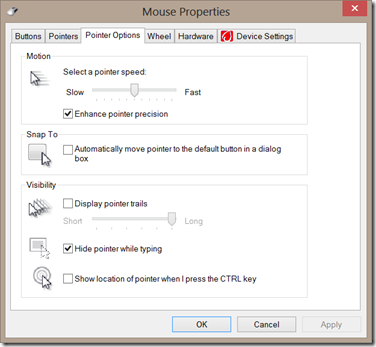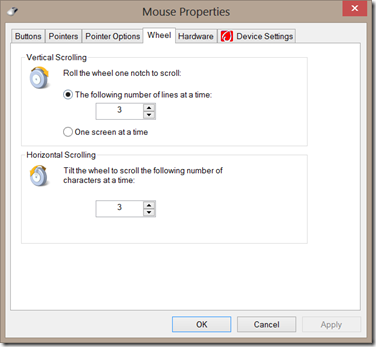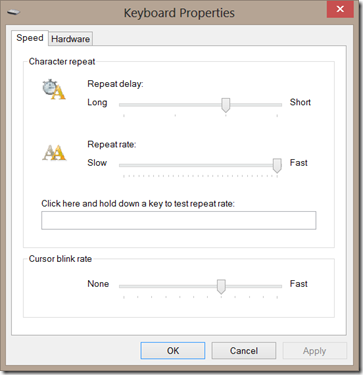Search Cursor in the Control Panel and open the result labeled Mouse:
You can change the right-handed/left-handed settings here.
You can change the pointer look under Pointers:
More pointer controls are found in the Pointer Options:
Other options are found in the Wheel tab:
All of the options are pretty much self-explanatory. If you need any help, I would be glad to oblige.
Note: some of these options may work differently if you do not have a Synaptics touchpad. I would be glad for feedback on this as I cannot verify it myself.
This is the last Windows post I have available. If anybody has any suggestions for posts they would like to see, I would be happy to oblige, if possible. Otherwise, I will start covering the Modern OneNote, which is available as a free download from the Windows Store.